Pixelate Image
Transform any photo into a pixelated image with our easy-to-use pixelator. Perfect for creating pixel art, adding retro effects, or protecting sensitive information in pictures.
Upload Image
Pixelation Settings
Preview
No image preview available
Upload an image to see the pixelation preview
How to Use the Pixelate Image Tool
Upload Your Image
Start by uploading the photo you want to pixelate. Click the upload area or drag and drop your image. Our pixelate image tool supports various formats including JPG, PNG, and WEBP.

Adjust Pixelation Settings
Control the pixelation effect by adjusting the pixel size slider. A smaller value creates subtle pixelation, while larger values produce a more pronounced pixelated image effect. Choose between rectangle or circle selection shapes for targeted pixelation.
Select Area to Pixelate
Position the selection area over the part of the image you want to pixelate. Resize by dragging the handles at the corners and edges. Our image pixelator allows you to precisely pixelate specific portions of your photo while leaving the rest untouched.
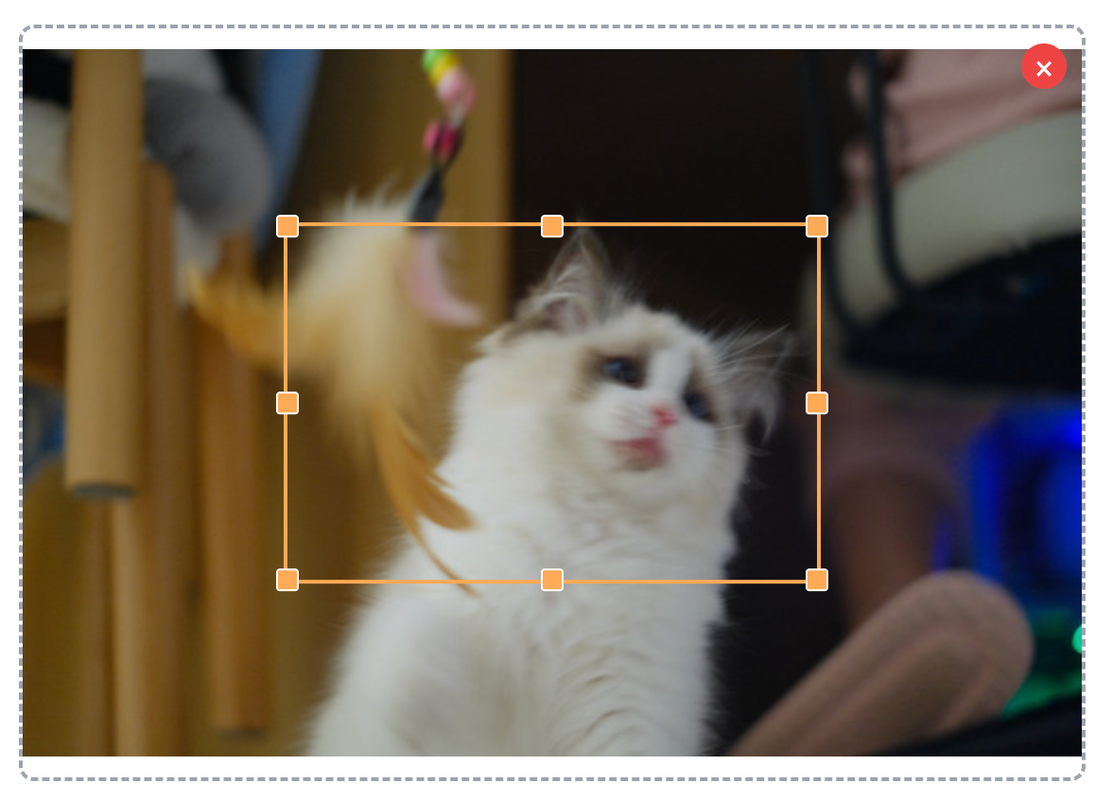
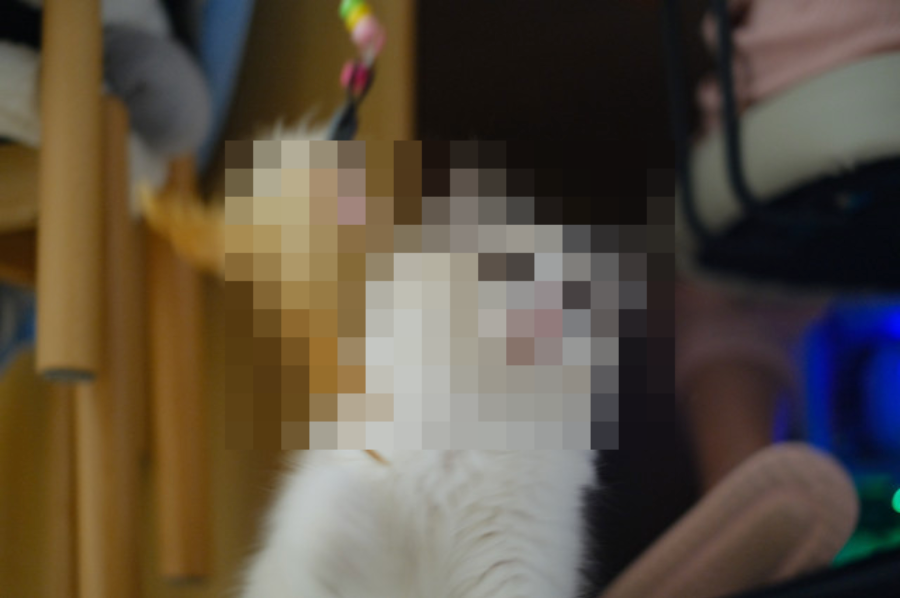
PNGJPGWEBPDownload Your Pixelated Image
Once you're satisfied with your pixelated picture, select your preferred output format (PNG, JPG, or WEBP) and click the download button. Your transformed pixelated photo is ready to use for creative projects, privacy protection, or social media sharing.
Frequently Asked Questions about Image Pixelation
What is image pixelation?
Image pixelation is a digital effect that deliberately reduces image resolution in selected areas by creating larger, visible square pixels. This technique transforms smooth images into pixelated photos with a blocky appearance. It's commonly used for privacy protection (obscuring faces or sensitive information), creating retro-style graphics, or achieving a stylized pixel art aesthetic.
How can I use the pixelate image tool?
To pixelate an image, simply upload your photo, adjust the pixel size to determine how blocky the effect will be, select the area shape (rectangle or circle), position it over the part of the image you want to pixelate, and then download your modified image. Our image pixelator lets you create multiple pixelated areas by repeating the process on different parts of your photo.
What pixel size should I use when pixelating an image?
The ideal pixel size depends on your specific needs. For privacy protection, use a larger pixel size (30-50px) to ensure information is adequately obscured. For aesthetic pixel art effects or creating pixelated images with a retro look, smaller pixel sizes (5-15px) often work better. Experiment with different sizes using our pixelate generator to achieve your desired pixelated effect.
When should I use circular vs. rectangular pixelation?
Rectangular pixelation is versatile and works well for most scenarios when you want to pixelate a photo, especially for pixelating text or rectangular objects. Circular pixelation is ideal for faces, round objects, or when you want to maintain the surrounding context with a softer transition between pixelated and non-pixelated areas of your image.
What image formats can I pixelate and download?
Our pixelate image tool supports uploading common image formats including JPG, PNG, GIF, and WEBP. For downloading your pixelated picture, you can choose between PNG (best for transparency and sharp pixel edges), JPG (smaller file size), or WEBP (good balance of quality and compression). This flexibility ensures your pixelated images can be used for any purpose.
Is this tool suitable for creating pixel art from images?
While our image pixelator can create a pixel art effect by transforming a regular photo into a pixelated image, it's primarily designed for selectively pixelating portions of photos. You can use smaller pixel sizes to achieve a pixel art filter effect across your entire image. For creating detailed pixel art from scratch, dedicated pixel art creation tools with grid-based editing might be more suitable.
Is pixelating photos secure for privacy protection?
Pixelation provides basic visual obscuration for images but may not be sufficient for highly sensitive data. When using the pixelate photo function for privacy, use a large pixel size and consider applying it to a larger area than just the specific content you want to hide. For maximum security, combine pixelation with other methods like solid color overlays. Remember that sophisticated de-pixelation algorithms exist, so for truly sensitive information, complete removal is safer than pixelation.
Will pixelation affect my overall image quality?
Our pixelate image tool only affects the areas you select, leaving the rest of your photo at its original quality. The pixelated areas will intentionally look lower resolution (that's the pixelation effect), but this won't degrade the quality of the non-pixelated portions of your image. This selective approach gives you complete control over which parts of your image become pixelated.
Is there a file size limit for uploading images to pixelate?
For optimal performance when using our image pixelator, we recommend uploading images under 10MB. Larger images will be automatically resized for processing while maintaining visual quality. Very large images may take slightly longer to pixelate depending on your internet connection and device capabilities. The pixelate tool works best with standard-sized photos from smartphones and digital cameras.
Can I pixelate multiple images at once?
Currently, our pixelate image tool processes one image at a time. For bulk processing, you'll need to upload and pixelate each image individually. This ensures you have precise control over the pixelation settings for each specific photo, allowing for customized pixelated images according to your exact requirements.
How to connect with us
We welcome your feedback and suggestions! Please feel free to contact us at [email protected]